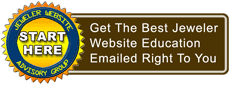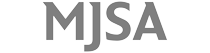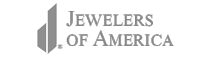It's the day before Thanksgiving in the USA and while many of our readers are thinking about stuffing their turkeys, we'd like to talk about ways to avoid stuffing your Google+ Stream with over-shared photos.
Google+ created a nice marriage with Picasa photo albums and the easy to use functionality of Google's image search. You can easily upload 1 photo at a time in a shared post or you can upload multiple images at a time to your photo albums.
Unless you make a living in photography, sharing every one of your photos to your +Page Stream might start to annoy your readers. In the past we've recommended taking photos of newly arriving jewelry with your smartphone and uploading them to Facebook. The idea there was to upload 1 or 2 photos at a time, but organizing your photos on your +Page seems like it will be a lot easier.
With Google+ you can create specific photo albums for each category of jewelry: Rings, Bracelets, Charms, Earrings, Pandora, Elle, etcetera. Over time you upload jewelry into each album and share it only with people interested, yet the album itself remains public.
Let's go through the process... We will need to create photo albums and matching Circles. Here are the steps:
Step 1:
Go to your +Page and click on the icon of the photo up near the search box. The icon looks like a Polaroid.
Step 2:
From the photos page click on the red UPLOAD NEW PHOTOS button to open the "Upload and share photos" window. Today's date will appear as the Album name, but we're going to start with engagement rings so change the date to "Engagement Rings." Make sure to correctly capitalize the words to remain professional looking.
Step 3:
Click the blue "Select photos from your computer" button to open your computers file upload window. Navigate your computer to an engagement ring image and select it. The image should upload to Google+ really fast and appear in the Upload window. You have the option to add a caption right below the photo, which you should do if you want the best SEO value.
Step 4:
Click the blue Create Album button and you will see a new window titled "Share album Engagement Rings." Since this is a new album with a single photo you will want to share it, but before you do, you need to add some directions. In the "Add a comment" box you could write "Announcing our new Engagement Ring photo album on Google+. Click the +1 button if you like this engagement ring."
Right above the green Share button you need to select the Public share option. Then click the green Share button.
Step 5:
Now click the Circles icon at the top of your screen. If you are new to Google+ you will see a few default blue circles that say "Following," "Customers," "VIPs," and "Team members." We need to create a new one called "Likes Engagement Rings." To do this you need to hover over the white circle to the left. When you hover, it will change from "Drop here to create a circle" to "Create circle." Go ahead and click that link to make the create circle window appear. Change the default words "Circle name" to "Like Engagement Rings" then click the blue "Create empty circle" button.
That's the setup for the first jewelry category; do those steps again for as many categories as you would like to create.
After the initial setup, your Stream will be overflowing with photos and requests for people to +1 the jewelry they like. It's probably going to take a few months to attract Circle members, but as you do they will browse around your +Page and comment on your jewelry photos or +1 those albums.
Each time someone +1's an image in an album, you should add them to the matching Circle you created.
For the first few months you can stagger how often you add a few photos at a time to each album and share them publicly to your Stream. Make sure to ask people to +1 the photos if they like them, and continue adding them to the corresponding Circle.
As we said at the top, we don't want you to stuff your +Page with images all the time, and you need to become accustomed to targeting your messages. So let's explain how the Circles and Albums work together.
After you have a handful of Engagement Ring Circle members you will follow these next steps.
Step A:
Click on the photo icon at the top of your screen.
Step B:
In the left margin click on the link for "Your albums"
Step C:
Click on the Engagement Rings album.
Step D:
Click the red ADD MORE PHOTOS button to go through the process of selecting engagement ring photos from your hard drive and uploading them. Add a caption for each ring to make them more compelling. When you are done adding photos click the blue "Add photos" button to open the Share window.
Step E:
Add another comment, but this time you do NOT need to ask the reader to +1 the image if they like it. Instead try asking them for their opinion or a question that will engage a conversation rather than a simple yes/no answer. Also, instead of sharing these new images to the public you will only share them to your "Likes Engagement Rings Circle."
The result is that only those with a previous interest in engagement rings will see this new posting of images. Those not interested in engagement rings will not be interrupted with images in their daily G+ Stream. Even though you are sharing to a limited audience your original photo album remains public for future visitors to find, and hopefully +1.
So why all these suggested steps?
Two reasons:
(1) You are creating a more valuable targeted experience for your followers. Someone interested in your watch photos will be happy to avoid your ring photos and vice versa.
(2) You don't have to worry so much about staggering your posts because different posts will target different audiences'. One of Facebook's frustrations came from Business Page Admins that would spend an hour posting several messages one right after another. Fans would get upset and un-Like them because their Feeds were monopolized by posts from a single page. With Google+ you can target your shares to 10 different groups of people and not worry about over sharing all 10 posts to the same group. Google+ will save you time management aggravation.
That's it for today. If you have a change you should spend a few minutes playing with Google's Thanksgiving Turkey Doodle on http://www.google.com