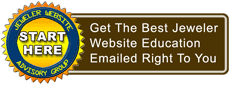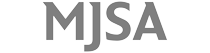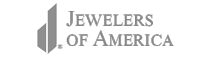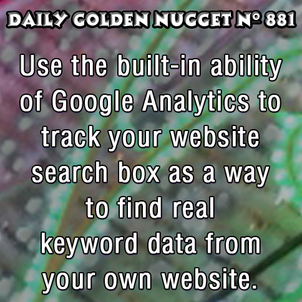 In a recent Daily Golden Nugget, I explained how you could use your website page titles as a way to discover keywords on your own website. That method assumes that you've fine tuned your page title tags and written your website pages to the best possible SEO practices.
In a recent Daily Golden Nugget, I explained how you could use your website page titles as a way to discover keywords on your own website. That method assumes that you've fine tuned your page title tags and written your website pages to the best possible SEO practices.But there's a more accurate way to acquire keyword data from your website, but it takes a little setup in on your website and in your Google Analytics. Here's how it works...
First, you need to have a search box on your website. Many websites have these now and they are usually located at the top right of every page. I strongly suggest that you set one up if you don't already have one. When you do set it up, you will need to know what the search query parameter is called. It could be as simple as the letter "q" for query (that's what Google uses), or it could be "tag" or "term" or any random string of letters.
Once you know what the parameter is, go into Admin area of your Google Analytics account. You need to edit the "View" of your account. You will want to set this up in all your Views if you have multiple.
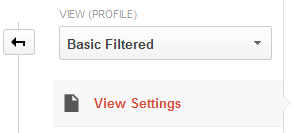
Click on the View settings (shown above) for each of your views and then enter the Query parameter in the field shown below. The example below shows the parameter as a simple letter "q." You will also need to click the box for "Strip query parameters out of URL" if you want keyword information to be collected any time that letter "q" appears in your website's URL. Make sure to click the blue Save button to apply your changes.
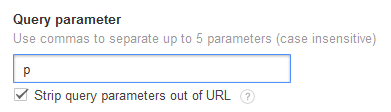
After that simple Analytics settings change, you'll be able to see actual keyword data on the Search Terms report. Navigate to that report on the left menu by clicking Behavior -> Site Search -> Search Terms as shown in the screen shot below.
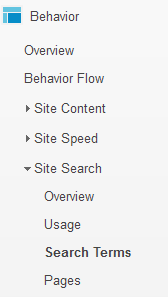
Depending on the amount of traffic to your website, and how often people use your search box, it might take a few weeks for you to have any useful information in that report. Once the data starts collecting you should find that it's more valuable than anything Google ever offered in the organic search keyword report.
You can also use this technique to track the keyword tags in your blog. All blogs have the ability to add Tags or Topic Categories. If you use them, these tags appear at the end of all your blogs. These tags are always clickable and allow people to see all other blog posts that have the same tag. This is a great way to find everything written on the same topic.
When you track your blog tags, you will see which of your blog topics are most important for your visitors, and that will help you build additional content.
One other potential way to use this keyword tracking is to see which of your product catalog categories is most popular. Some e-commerce systems use URL variables to display different product categories. Those variables, for example "pcat," could be added to the Query parameter field shown above. This would help you identify which area of your product catalog is most popular.
Set this up today and you'll be reaping the benefits from it by next month.