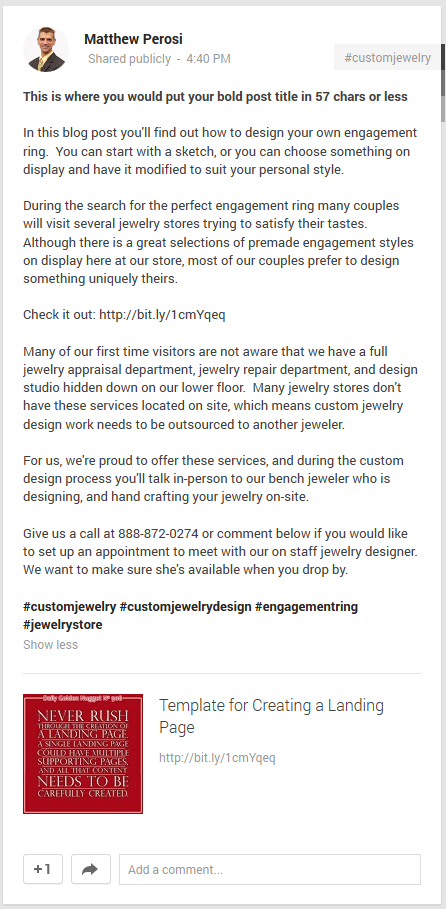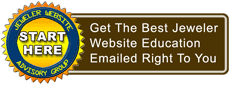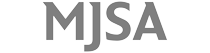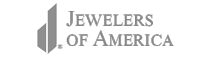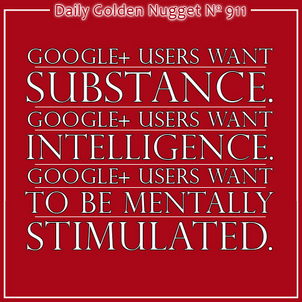 In this week's edition of Google+ Golden Nugget Mondays, I'm going to explain how to start sharing content to Google+. Everything you share to Google+ is indexed by Google's Search pretty quickly, so even before you understand all the hows and whys of Google+, and being friends with people on Google+, you can still benefit from sharing content.
In this week's edition of Google+ Golden Nugget Mondays, I'm going to explain how to start sharing content to Google+. Everything you share to Google+ is indexed by Google's Search pretty quickly, so even before you understand all the hows and whys of Google+, and being friends with people on Google+, you can still benefit from sharing content.You have the ability to share content into Google+ through several different ways. The primary way to do it is by logging into your account and going to your Stream. You can also share content directly from a website that has the red Google +1 button, and of course you can share from the Google+ app on your smartphone.
I'm going to explain how to share content from the Stream directly on Google+, but I suppose I should first explain what that actually is. The "Stream" is where Google+ shows all the posts that might be of interest to you. Usually your Stream is filled with the posts by people you have added to your Circles, but as a new user you might not have anyone in circles yet, so you'll probably see random popular posts.
The Stream is to Google+ as the News Feed is to Facebook. Similarly, Twitter uses the words feed and stream.
So at the top of your Google+ Stream page you will see a box like this one:
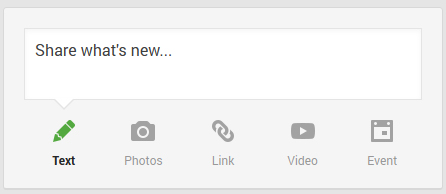
Click in the "Share what's new..." box and simply start typing. As soon as you click in the box, it should change to look like this:
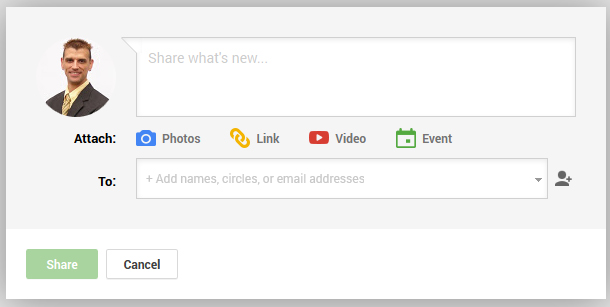
As I said, anything you share into Google+ will get indexed by search very quickly, which means this is a great place to share a link to one of your blog posts. However, you don't simply want to paste in the link to your blog and click the Share button. That's not good practice on Google+, and it would be considered spammng by many of the Plus users, aka Plussers.
Unlike Facebook and Twitter where simple link sharing has become popular, Google+ thrives on more interesting and intelligent conversations. People will ignore you if your only activity is to share a link.
Plussers want substance. Plussers want intelligence. Plussers don't want to be sold to, but rather, they want to be mentally stimulated.
Sharing a link is not substantial, intelligent, or stimulating. At most it's an attempt to sell, so don't do it.
Instead, what you need t do is create a little bit of a buzz around the content you are sharing and why you are sharing it. Do you really want people to click on that link and visit your blog? You have to use your words to convince them to click... You are actually trying to "sell" them the reason to click.
So how do we do that? We do it through words, formatting, and engagement.
STEP 1
The first thing we're going to do is create a headline that will stand out. The headline needs to be 60 characters or less and should capture someone's attention. What's the main takeaway from your blog post?
Type the title into the share box but include an asterisk before and after it like you see here:
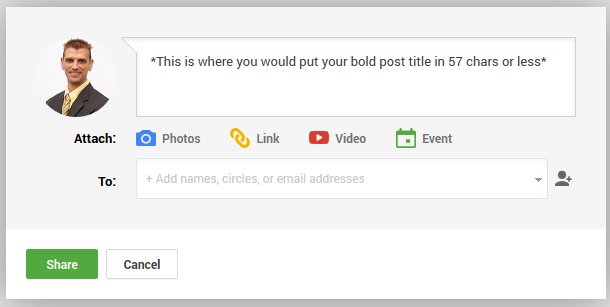
The * characters are used to format your words in bold type. Any characters appearing between two * will be converted into bold. Google+ also allows italic formatting by using the underscore character before and after characters _like this_ example.
The title of your post isn't actually limited to 57 characters, but it's good for formatting for 2 reasons:
1. The first line of your post will be used as the page title in Google search results, and the SERPs only display 65 characters or less.
2. If you type more than 57 characters they will probably get wrapped around to the second line on most screens. For usability and user interest it's best to keep your title on a single line.
STEP 2
The next step is to write a full summary of your blog post. Don't hold anything back here; actually write a summary which would include the most important details from the blog post. You can have this summary written as sentences, or bullets, or numbered steps, or a combination of all of those.
Of course you might be wondering why you would give all the main information away in this Google+ share is the goal is to get them to click over to the blog, and eventually browse around your site.
The answer is twofold:
1. Remember that Google Search will absorb this share, and it's more likely to show a detailed share in the SERPs than extrapolate information from the blog post.
2. Your blog post should contain finite details on the topic. Someone who spent a minute reading your summary might be interested in adding you to their circles, but they might not bother to click to your website for those finite details. But those who do click will enjoy reading the extra details.
Here's what a summary might look like:
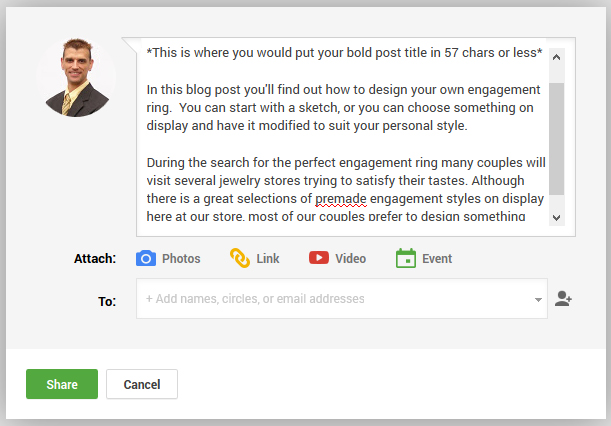
STEP 3
Include the link to your blog post with some type of lead in text like "Read it here" or "Find out everything" or some other call to action.
You can share the full URL directly from your website or you can use a URL shortner to clean it up. A benefit of the URL shortner is that you can hide extra tracking codes that feed into Google Analytics.
When you paste in your URL Google+ will run out and fetch the page title and any image it finds on your blog post and it will present it as a shared link preview below the share box. Google will usually find all the images on the blog post and gives you the ability to select which image to associate with your share. Simply hover over the image to reveal the image selection arrows.
This is what it will look like:
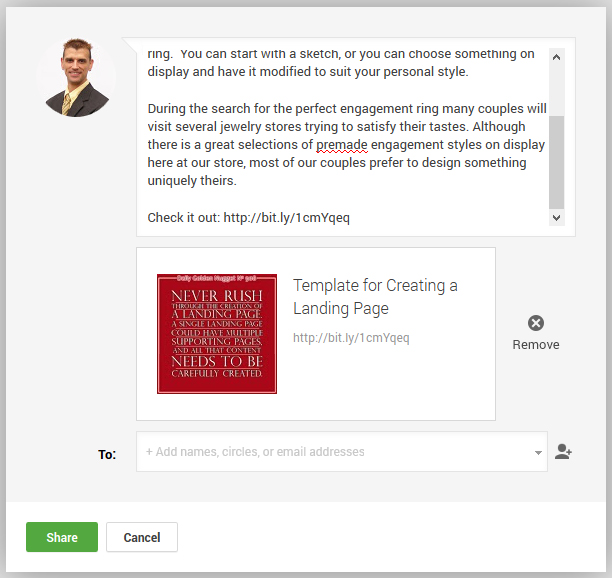
In a future Google+ discussion I'll explain an alternative method of this step where you would cancel the shared link preview and replace it with a photo.
STEP 4
The best Google+ shares are actually very long with a lot of information. They are blog posts in their own right, but you should never repeat exactly what you've already said on the original blog post.
Google+ is still a social network, and as such people are expecting to find some social commentary about shared blogs. That's what this next step is all about.
After the link you should give some additional information that complements the blog post, but information that won't actually be found in the blog post. Ultimately, if the reader is truly interested in the blog topic, they should feel incredibly satisfied if they read the summary, the full blog, and your commentary.
The additional information given to them at this step should make them feel like they found out a dirty little secret that only a few were privy to.
In the image below, you can see how I wrote out some extra information about the on-site services. Although those services might be explained elsewhere on the website, it's not included in the blog post you're linking to, so it's perfect as the commentary of this share.
Look closely at this:
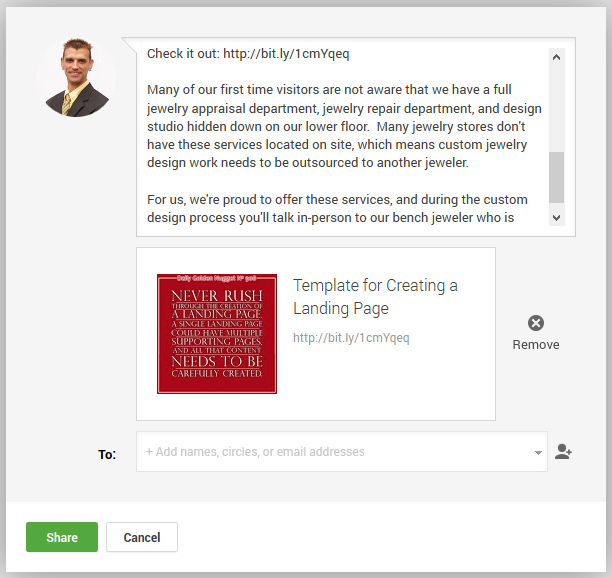
STEP 5
The next step in this sharing process is to casually invite the reader to leave a comment on the post. Facebook is flooded with requests to "Like if you agree" and "Share this to your friends." According to my own tracking these requests are a waste of Facebook time.
Likewise, you don't want to make those kinds of requests on Google+ either. If you've taken the time to craft a share the way I'm describing it here, people will click the +1 button and reshare it if they honestly enjoyed reading it.
Engagement on Google+ seems to have a much higher level of reciprocity without asking for it.
Just because you don't have to ask someone to click the +1 button doesn't mean you should let them read and leave without asking for future contact.
The image below shows the continuing example and one method of engagement. I've asked for them to leave a comment or call the store if they want to make an appointment to meet the jewelry designer, and I've included a reason why they should.
Read closely:
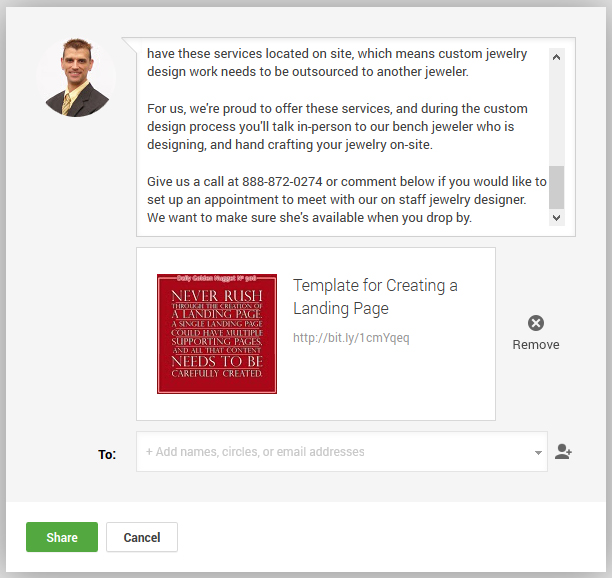
STEP 6
Google+ uses hashtags to help organize content for people interested in specific topics, and to help properly index the posts into Google search results. You should always include at least 3 hashtags at the end of your shares, otherwise Google+ will randomly create them for you.
My personal experience with Google+ auto-hashtags isn't very good, so my recommendation is to always include them yourself.
As a point of etiquette, don't include hashtags throughout your post, just same them until the end.
Simply type the # character and start typing the hashtag phrase you want to use. Google+ will immediately make recommendations to match the characters you're typing.
In the image below you can see how Google+ is suggesting 5 closely matched hashtags that other people used in the past. It's always good to select a preexisting hashtag because it's more likely to attract people to you. Don't be afraid to use one or two original hashtags of your own, just make sure you have at least one preexisting in the group.
This is what it looks like:
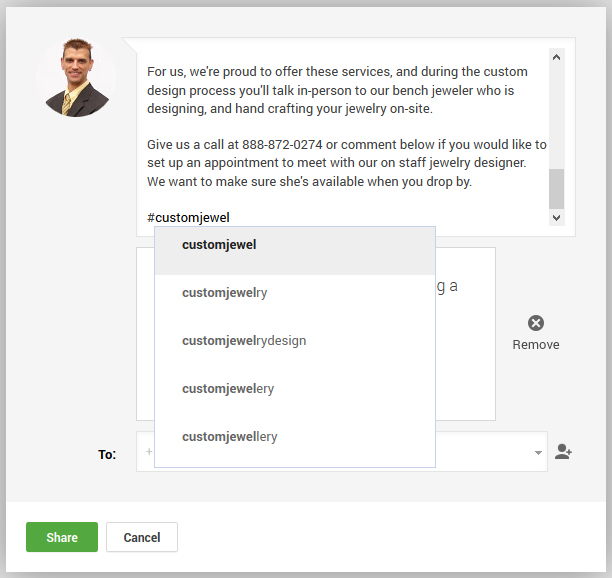
STEP 7
The last step is to select who you will be able to see this shared post. All the screen shots I've shown above had an empty "To" field. In reality this will always show the last group of people, or circles, you've shared a post with.
You should always include a group of people to see your shares, but for business purposes you should also share your posts publically.
Click in the To field to expose the sharing options like you see here:
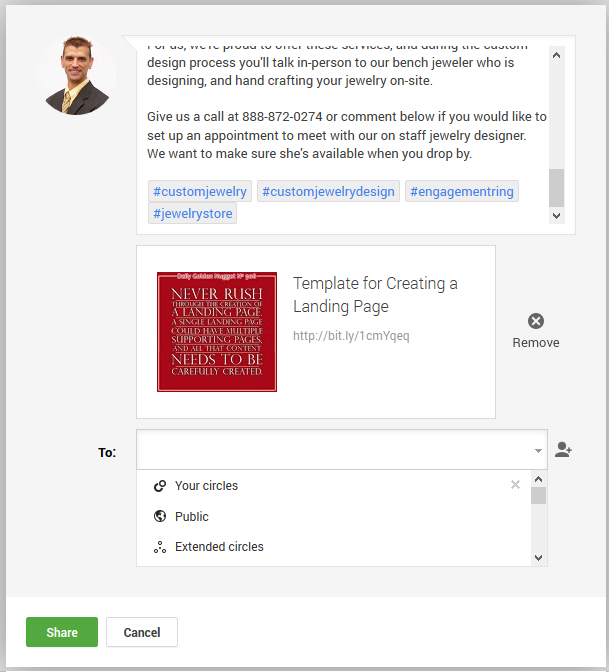
Select the Public option from the list.
The window should change to this:
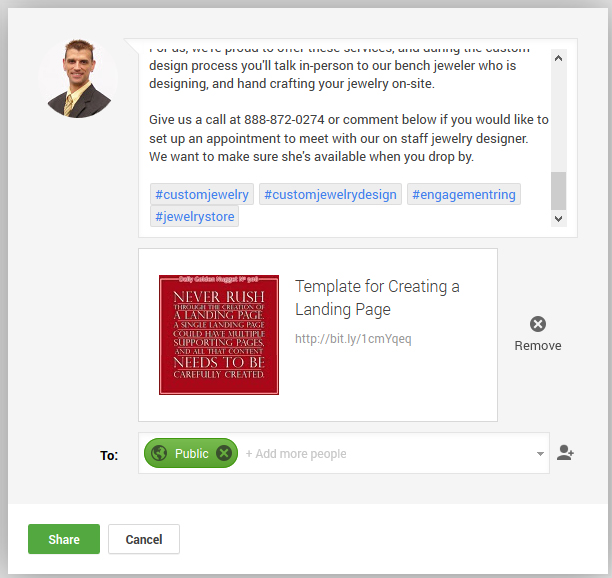
Click the share button and this is how it will appear in your Stream:
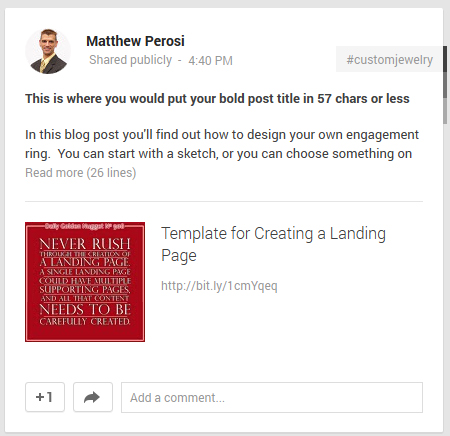
Notice how it collapses the entire post and invites people to "Read more (26 lines)." When Google+ users see posts like this they expect that you're providing extra, worthwhile information for them to read. Hopefully the title and the first 2 visible sentences will be engaging enough to make them click the (26 lines) link.
The 7 steps I provided above are not the only method of posting to Google+, but it's certainly a good start to get you headed in the right direction. Refer back to this Nugget and compare it to what you find others doing until it becomes second nature.
As you can see, posting to Google+ takes a lot more time and is a completely different strategy than Facebook. Similar posting methods are using by many people across several different industries and the results are always positive over the long term.
Ultimately, this is what the example share will look like when someone expands the full 26 lines: