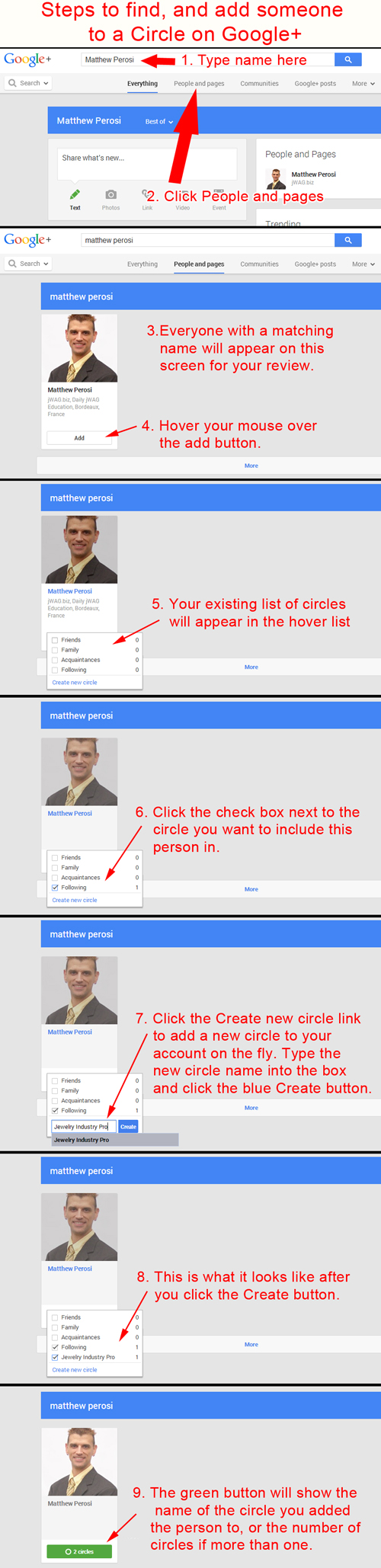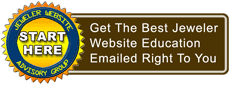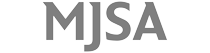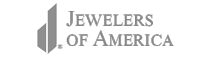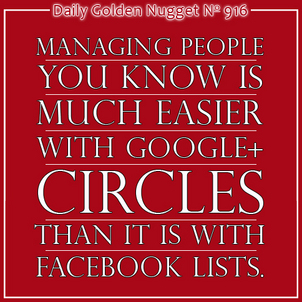 When Google set out to create a new social network, they wanted to give people a new way to share their favorite things. At the time of Google+'s inception in the late 2010 time frame, Facebook was the most popular social network and they had, in my opinion, some strange policies with how the stuff you shared would be viewed by your friends.
When Google set out to create a new social network, they wanted to give people a new way to share their favorite things. At the time of Google+'s inception in the late 2010 time frame, Facebook was the most popular social network and they had, in my opinion, some strange policies with how the stuff you shared would be viewed by your friends.At the time, Facebook's policies on sharing made it very difficult for users to share stuff with their friends without it being seen publicly. This specific situation is what led many people to create 2 Facebook profiles, and sometimes even three: one profile for work; one profile for friends; and the last profile for family.
This multi-profile organization allowed users to protect themselves against Facebook's strange sharing policy at the time.
One of the founding concepts in Google+ is that they wanted to give users a reason to use their real identity. There are plenty of reasons to use your real name on Google+ today, but in the beginning they needed to fix the sharing problem that ran rampant on Facebook.
And so the Google+ Circle was born.
The Circle concept allows you to take everyone in your life and organize them into groups. These groups, or "circles of friends," can then see only the things you want them to see.
Shortly after Google+ launched, Facebook re-engineered their ability to organize your friends into Lists, and they changed their sharing policy to meet user demands. However, Facebook didn't make their Lists as user friendly as Google+ did, and even now, 3 years later, the Google+ Circle is one of the best usage improvements over Facebook.
Circle management on Google+ is visual. To get to it, hover over the Home button on the top left of Google+ to expose the navigation menu, then click on People, from that screen click on Your Circles on the top menu.
This is what it looks like visually:
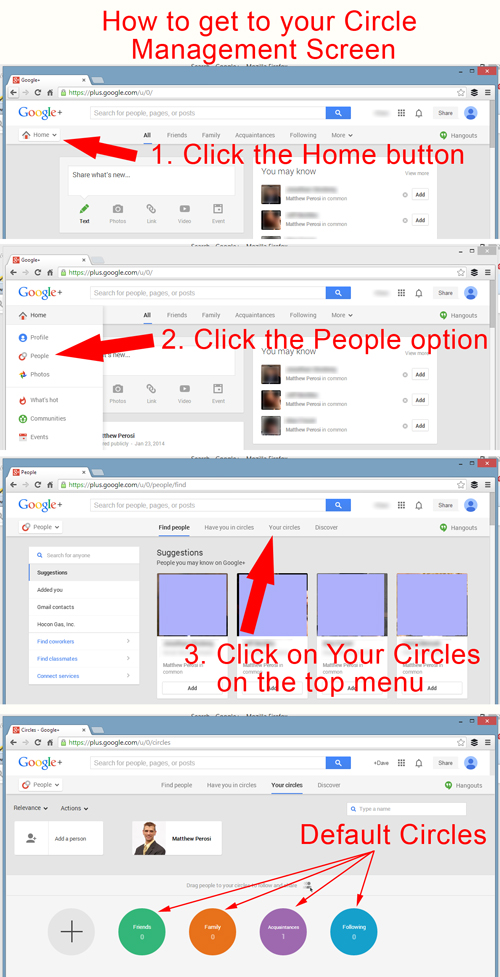
Your account will come with 4 default Google+ Circles: Friends, Family, Acquaintances, and Following. As you browse around on Google+ you can add people to these circles or create new ones. You can ad and remove people from your circles as you browse around, so you don't always have to come back to this screen to manage them.
You can click any of those circles to see who's in them, and click the gray circle with the + to create a new one. You can also rearrange the order of the circles by dragging them around the screen.
Use these 4 initial circles for a while until you start to think of your own ways to organize people. Eventually you might want to have a "Work" circle, a "Drinking Buddies" circle, a "Cat Lovers" circle, etc.
Once you dig deep into Google+ you might end up with 20 or more circles, at that point it will become easier to reorganize their order and that dragging and dropping feature will become very handy.
The setup process to join Google+ included a suggestion screen for you to find and add people to your circles. You might have added a few during that step, or bypassed it. Either way, the first thing to do after joining Google+ is to get some people into your circles.
Google+ Circles have 2 specific functions: They allow you to read what other people share, and they allow you to share to the specific people in those circles. Google+ will be quite a lonely place until you circle some people. Take note that I just used "circle" as a verb, as in, "to circle people," which is the same thing as telling someone you will "friend them on Facebook."
There's a search box at the top of every Google+ page that has various uses. Right now you should use it to search for people to add to your circles. Why not return some circle love my way and search for my name, "Matthew Perosi." As far as I know, I'm the only person with that name.
Type in "Matthew Perosi" in the search box and click the blue magnifying glass button. By default, the screen will show the "best of" results for my name. Since I assume you will be searching for multiple people, click the "People and pages" link on the top menu.
The People and pages screen will show everyone matching the name you looked for. You will have to find the actual person you're looking for. Like I said, I believe I'm the only Matthew Perosi, or at least the only one in the "Google book," so my profile card should be the only one on that screen.
To add me to your circle, you need to hover over the Add button to reveal your list of circles. The default list of circles will appear here as Friends, Family, Acquaintances, and Following. The order of this list is controlled by the order the circles appear on your Circle Management Screen.
This is where the dragging and dropping of circles that I mentioned earlier comes in handy. You'll only see your first 6.5 circles in this list, but it will allow for scrolling. It's always easier to keep your most active circles at the top of your list.
Continuing with the directions, you can check the box next to the Following circle, or you can click the link to "Create new circle." If you click the new circle link, you will see a box to type the new circle name into. In this example, you could create a circle called "Jewelry Industry Pro" to include me into. You could then use that same circle in the future for other professionals who service the jewelry industry in one way or another.
When you click the blue Create button the new circle will immediately appear in the hover list of circles with the box checked off.
The list of circles will disappear as soon as you move your mouse again and you'll see the white Add button is now replaced by a green button with the circle name in it. If you added me to more than 1 circle then the button will say "2 circles," or whatever the number is.
You can search for more people in the box at the top and start the process over again. This will get tedious after a short time, so don't try to find all your friends in one sitting.
What I've explained above is the hard way to find your current friends, family, and colleagues on Google+, but there are also ways to import your friends from your Gmail account and Yahoo. Browse around in the People section again to look at the import options.
I've mapped out the above steps visually below.
Don't forget to add me to one of your circles.