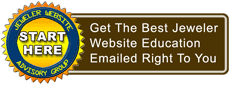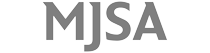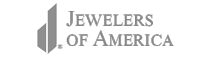The internet is supposed to be evolving into a massive social structure that allows you to share anything you want with anyone else. On an average day a person could share stories to friends on Facebook, photos to Pinterest, tweet interesting quotes through Twitter, and post their latest family videos to YouTube.
The internet is supposed to be evolving into a massive social structure that allows you to share anything you want with anyone else. On an average day a person could share stories to friends on Facebook, photos to Pinterest, tweet interesting quotes through Twitter, and post their latest family videos to YouTube.On a personal level, you probably don't care how, when, or who will read the stuff you publish to the internet, but you assume that people will eventually find and read it.
As a business, you can't spend time and money on your social activities without knowing how they are working for you. I'm a big believer that you have a better chance of increasing the bottom line in your business when you get people to your own website, rather than just a social network. All my tracking is based around measuring how many people arrive at a website from a social network.
Google Analytics allows you to see what referral websites are sending traffic to yours. Without advanced reporting, it's more difficult to know what they clicked on, where they landed, and if it was one of your own social activities that brought them to your site.
Thankfully Google has a built-in feature to give you this type of tracking with ease, but you have to make the time to set it up. The way it works is by adding URL parameters to all the website addresses you share.
Google Analytics give us the 5 different URL parameters I'm showing below along with a description of each. I'll show you how to use this exactly down at the bottom of the Nugget.
1. utm_source=AAA (required)
For the Source variable, typically the AAA would be the name of the website, domain, or email address where you are posting the link. I prefer to use the name if the social account I'm posting to, so if I am posting to my Twitter account I will change the AAA to "matttweet." When I post a link to Facebook I will use "mattfb," and when I post a link to Google+ I'll use "mattgplus."
2. utm_medium=BBB (required)
For the Medium variable, typically the BBB would be the method of delivery. For my uses I use "fb" for links posted to Facebook and "twitter" for things shared to Twitter. Tracking the medium is very useful once you start tracking things like Email, Banner, and even Postcard.
3. utm_campaign=CCC (required)
The Campaign variable is supposed to help you keep track of your various marketing campaigns. Many Analytics pros will suggest things like "christmas_email" or "event_announcement" to be used during the whole duration of a campaign. I find that this is not granular enough, so I add a date that indicates the actual date the link was socially shared. For a Christmas email I would use "2012-12-17-xmas-email" as my tracking code.
When you use a date as part of your tracked campaign you can then see, very easily, the days people clicked your link even if it wasn't on the say you first posted it. For example, I can clearly see that a Daily Golden Nugget that I tweeted on December 19, 2012 was clicked on the 19th, 20th, 22nd, 23rd, 24th, and the 26th of December. From this I know that my Daily Golden Nugget tweet have a life span of 7 days, even spanning through a major holiday.
4. utm_content=DDD (not required)
Technically speaking, this URL variable is not needed to for Google tracking, but I've found it to be very helpful. The recommended use for tracking Content is to indicate the different types of ads that point to the same content. For example, you could set this to "bannerad" when linking from an image and "textad" when linking from a text ad. For my purposes, I actually include the campaign name as this variable instead of including it as the utm_campaign explained above.
So for my Christmas email I would have set utm_campaign=2012-12-17 and then set utm_content=xmas-email.
Using this type of organization I then can sort all my activity in Google Analytics by date, and then by social activity within each date, rather than by campaign names.
5. utm_term=EEE (not required)
The Term variable is also not required, but this is where you can add keyword specific tracking details. Google expects that you will put search phrase keywords in here, and this is widely used in Google AdWords. On the other hand, you could simply use this for another type of in-house tracking and sorting, for example AM or PM. Using this tag you could include the time of day with each shared link you send out to the social networks. That would be a lot of work, but it sure would tell you when you get the most clicks through your links.
Let's put this all together now...
What I want to do is share this page from my website with the URL jwag.biz/nuggets.html to Facebook. Please note that this tracking only works when you are sharing pages from your own website that has Google Analytics installed. You can't track linke you share for other people's websites.
But I share the link I need to think about the following 4 items:
1. Date shared: January 10, 2013 (utm_source)
2. Method Shared: Matt's personal Facebook account (utm_source)
3. Social Network: Facebook (utm_medium)
4. What is shared: Daily Nugget (utm_content)
I then add those variables to my URL like shown below. Please pay attention to the use of the question mark (?) and the ampersand (&). This then is what it would look like:
jwag.biz/nugget.html?utm_source=2013-01-10&utm_source=mattfb&utm_medium=fb&utm_content=daily_nugget
A few days from now I'll be able to look into Google Analytics for the campaign dated 2013-01-10 and see when the shared links from my personal account on Facebook were clicked.
This is a lot of work, especially if you are sharing to 5 different networks daily at multiple times a day. Start small, perhaps with the emails you send or with your posts to Facebook. Once you see the value of tracking your results it will be easy to justify the monthly expense to have a website tool that sets up this tracking for you.
One final caveat: You might want to use the website bit.ly to shorten your website links after you add all this tracking code to it. Sometimes the links get too long to read and some networks will break them if they are truncated.
Tomorrow I'll explain where to find the results in your Google Analytics.