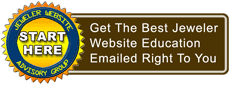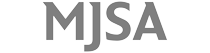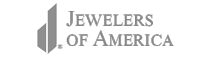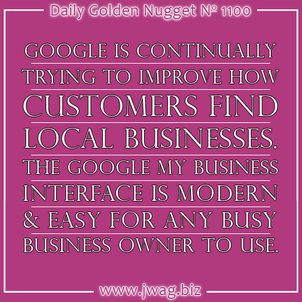
Time flies and another one hundred Daily Golden Nuggets have passed. This is the 1100th edition of my 5-day a week newsletter, and to commemorate that milestone, I'm returning back to my favorite topic: how Google drives customers to your door, literally.
Google's free business listing service has morphed over the years from its original simple name of Maps, to Local, to Places, to +Local, and Places for Business. In April 2014, Google finished migrating all business accounts from the "Places" interface to the "Places for Business" interface. In recognition of that transition, 100 Daily Nuggets ago I wrote a multi-part series showing how you can edit your business information on Google.
Sadly, Google did it again. During June and July 2014, Google then migrated all business accounts into a new interface, and renamed it "Google My Business." Of course this change also means the 10 or so days of directions I wrote back in May 2014 are no longer valid.
Although most of the directions from May are still accurate, the screen shots are not. Over the next week or so, I'll work through a reboot of those directions with updated information and screen shots.
Intro to Google My Business
The first thing you need to know about this new interface is that it's fully integrated with Google+. Now, I realize you might not have a Google+ account yet, and that's okay. Over the last six months, Google relaxed their requirement for everyone to create a Google+ account.
For those with a Google+ account, it's a simple matter of navigating over to the Pages area of G+ as shown here:
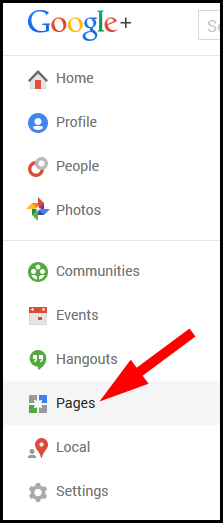
But if you don't have a Google+ account then you have to click on this link to manage your business listings: www.google.com/mybusiness.
I'll be using one of my test accounts to present the screen shots below. This is what you see once you get to the Google+ Pages screen:
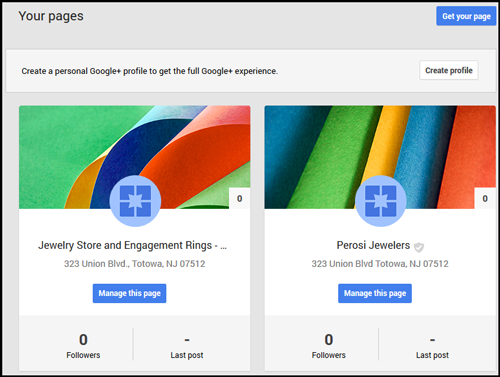
Click the blue "Manage this page" button to edit your business listing.
The first time you enter the new My Business edit area, you will see guided tour pop-up:
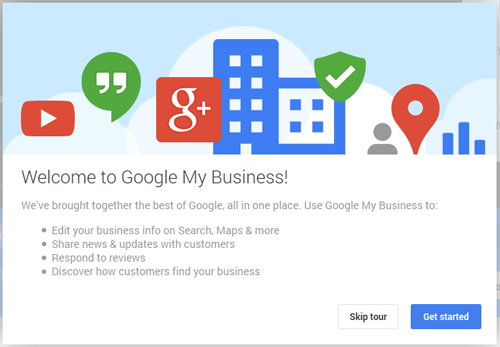
Once you get past the tour you will see this main Google My Business screen:
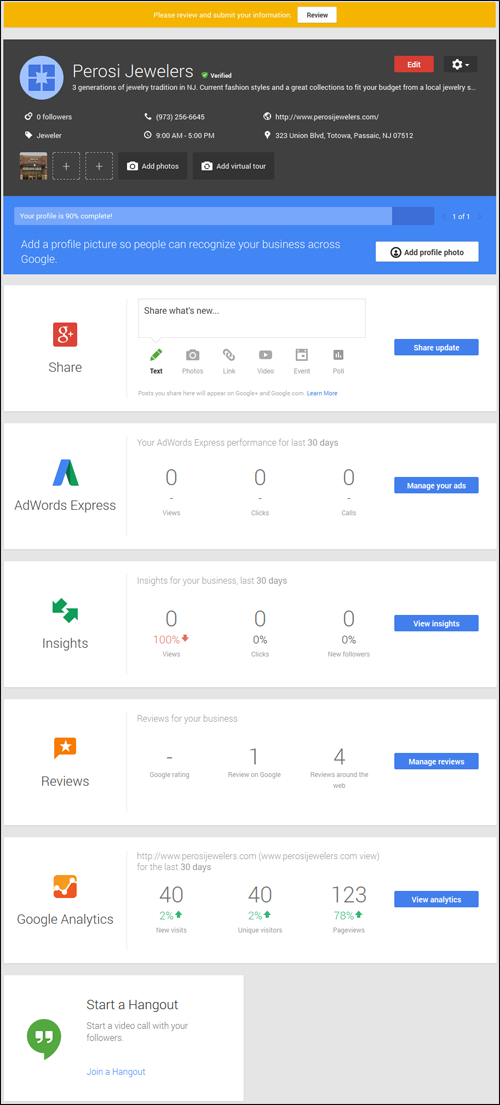
In the above screen shot there's message with an orange background that says "Please review and submit your information." You should pay attention to this banner location because you'll see important notifications there a lot. In my experience, Google rarely sends email notifications of problems with your business listing, so this notification area needs your regular attention.
My Business Apps
Google understands that the word "app" is now interchangeable between software you buy to install on your computer, programs you install on a smartphone, and complex website functionality. Within this new interface, they refer to their different services as "apps".
In the above tall screen shot of the main My Business screen, you see these 6 apps: Google+, AdWords Express, Insights, Reviews, Google Analytics, and Hangouts. There's a corresponding blue button to access each one of those apps.
You can also access those same apps by clicking on the 9 boxes in the top menu (the Brady Bunch grid) as shown here:
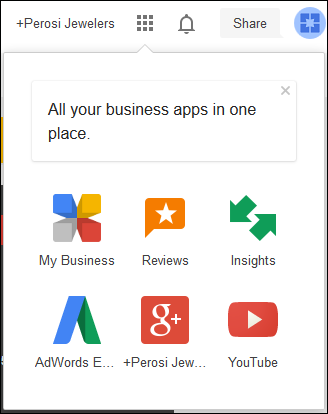
Using the Apps
Each of these 6 My Business apps has had slight upgrades since my last tutorials, but there's not enough time or space in this Nugget to explain them all.
If you're the adventurous type, I invite you to poke around in your business account and update your information. I'll go over the changes one area at a time during the next few weeks.
That concludes this 1100th Nugget. If you're following the jWAG drinking game, then it's time to take a shot. The rules of the jWAG drinking game are simply to take a shot of your favorite libation every time I mention Google Maps/Places/Local/Business/+Local/Places for Business/My Business. I don't want you to get drunk at work; I just want you to be happy that Google drives customers to your front door when you get your settings correct.